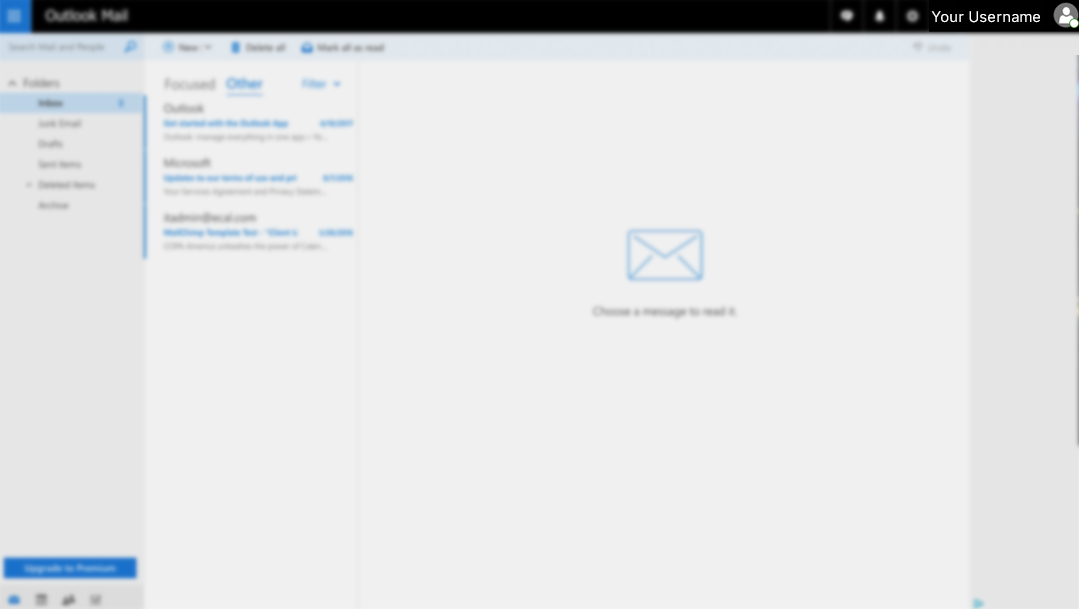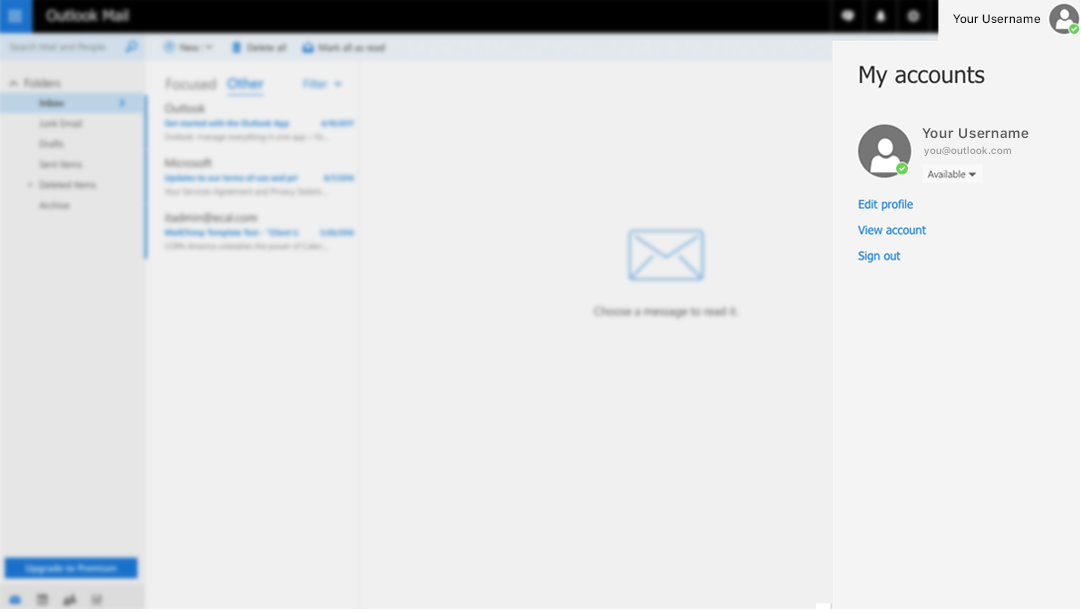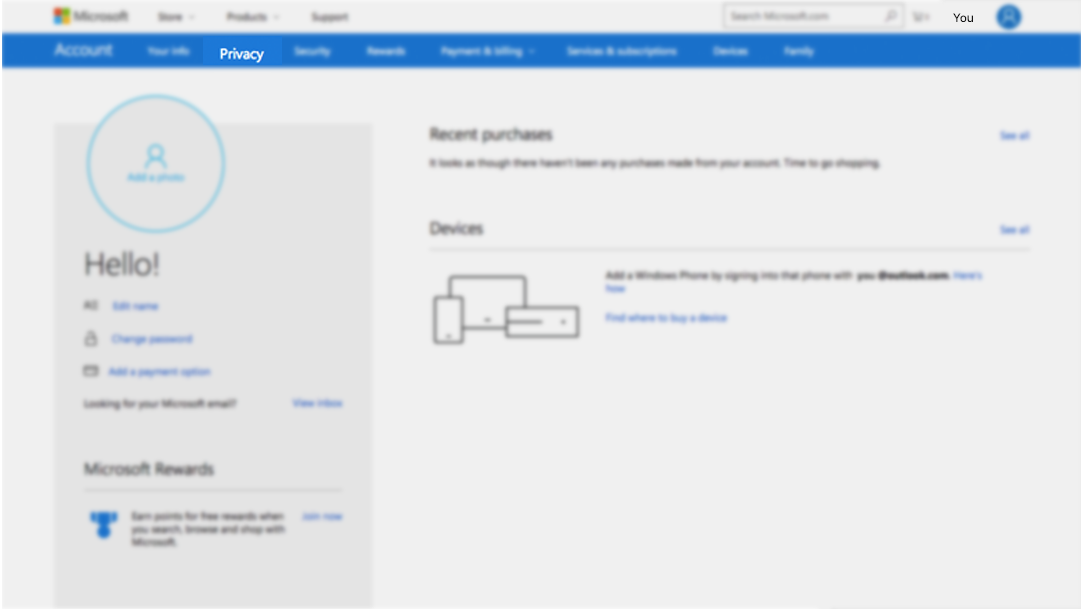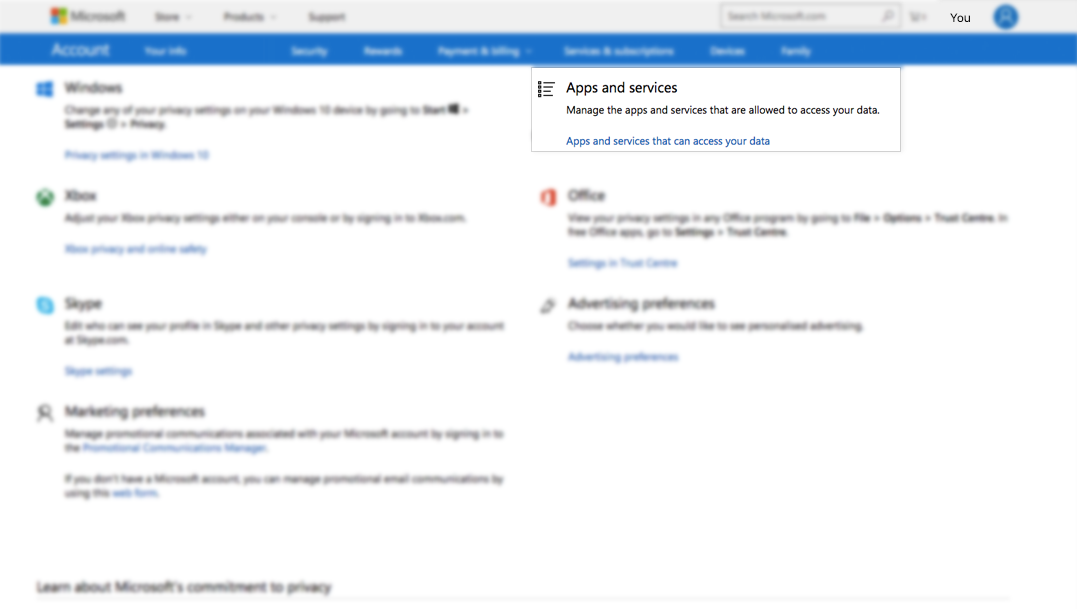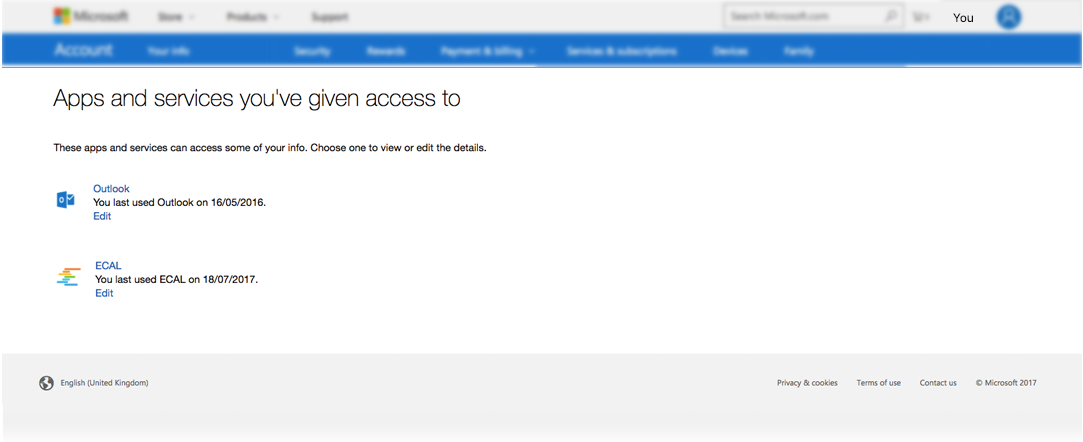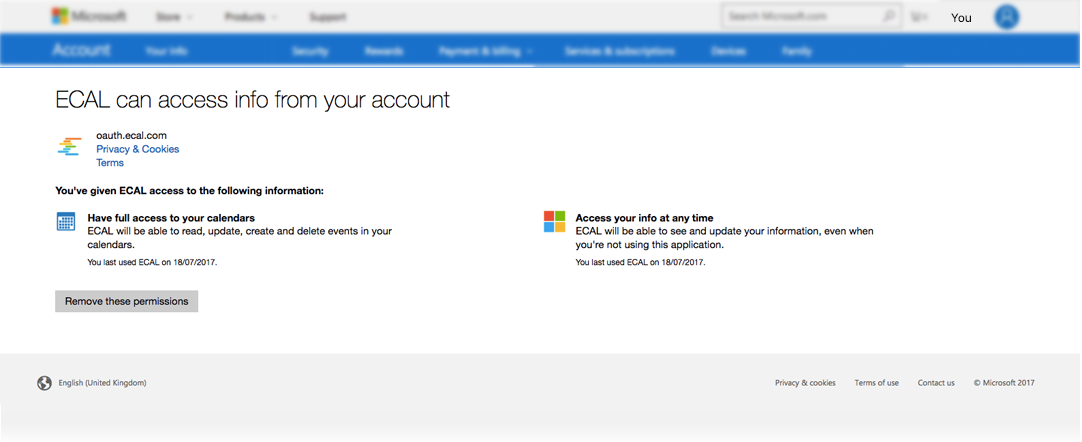If you are at any stage unhappy with the service, you can remove ECAL’s access from your account using the Outlook Privacy portal
Here’s how:
1. Make sure you are logged in to your Outlook Account.
2. Click the Account Icon in the top right of the screen. This will open the side panel.
3. Then, click the “View Account” link . This will take you through to your Account Dashboard.
4. In the Dashboard, click the “Privacy” option in the top menu.
5. Next, Click the “Apps and services that can access your data” option
6. On this page, you will see an ECAL option under the “Apps and services you’ve given access to” panel
7. Click ‘Edit’
8. And now click “Remove these permissions”. This will remove your ECAL subscription
This now means that ECAL will not be able to deliver content to your calendars, but if you change your mind you can always re-subscribe on any of our clients websites.