We try to make subscribing to ECAL as simple as possible, but we understand that sometimes things can not go to plan.
Here are a few of the common problems we’ve seen people experience when trying to subscribe to ECAL. Of course if you’re still having trouble, please don’t hesitate to get in-touch with us via our live chat. We’re happy to help.
Common problems…
1. POPUP BLOCKERS
When you subscribe to ECAL, you should see a popup that will prompt you to open your Outlook Calendar.
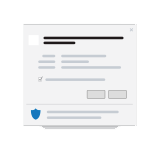
If you didn’t see it, try and click the “Didn’t see the popup” link on the widget, which should re-open the popup and you can follow the instructions to add to your calendar.
Do you have a popup blocker enabled? This may cause the calendar to not open. Click here for help with disabling the popup blocker.
2. OUTLOOK DIDN’T OPEN
Sometimes your computer might not have a Default calendar set. No stress though, if this sounds like you just need to try the following steps.
Subscribe again but this time choose the “Other ICS” option.
- Copy the webcal link that you see. Note; this is your personal ECAL link so don’t share it with others to avoid causing problems with your calendar.
- Open Outlook on your PC.
- Click the “Home” tab and select
- Under the Open Calendar dropdown, click From Internet
- Paste the webcal link into this field and click OK
