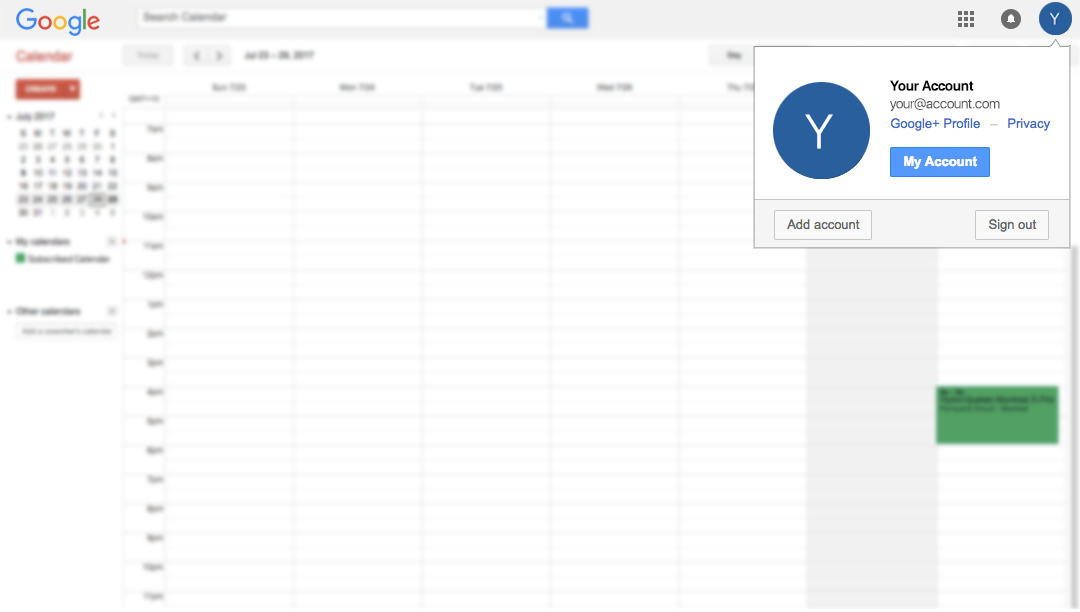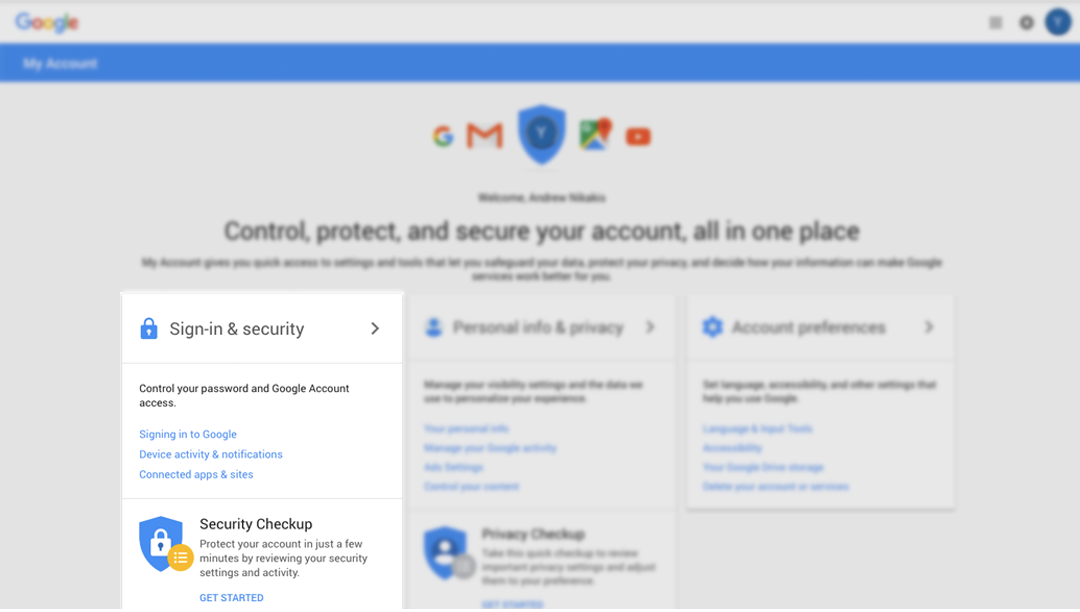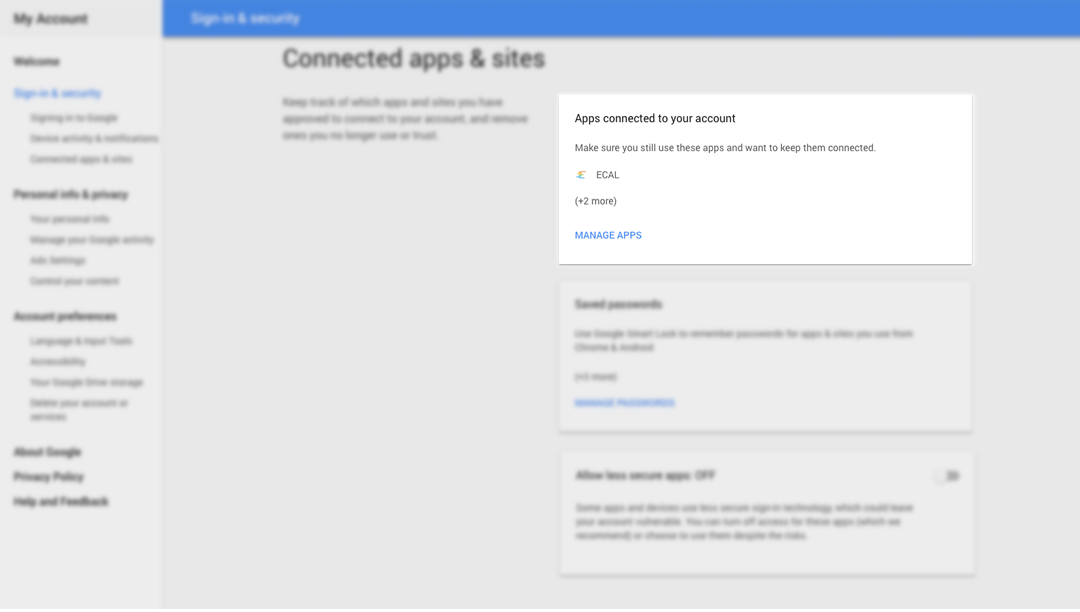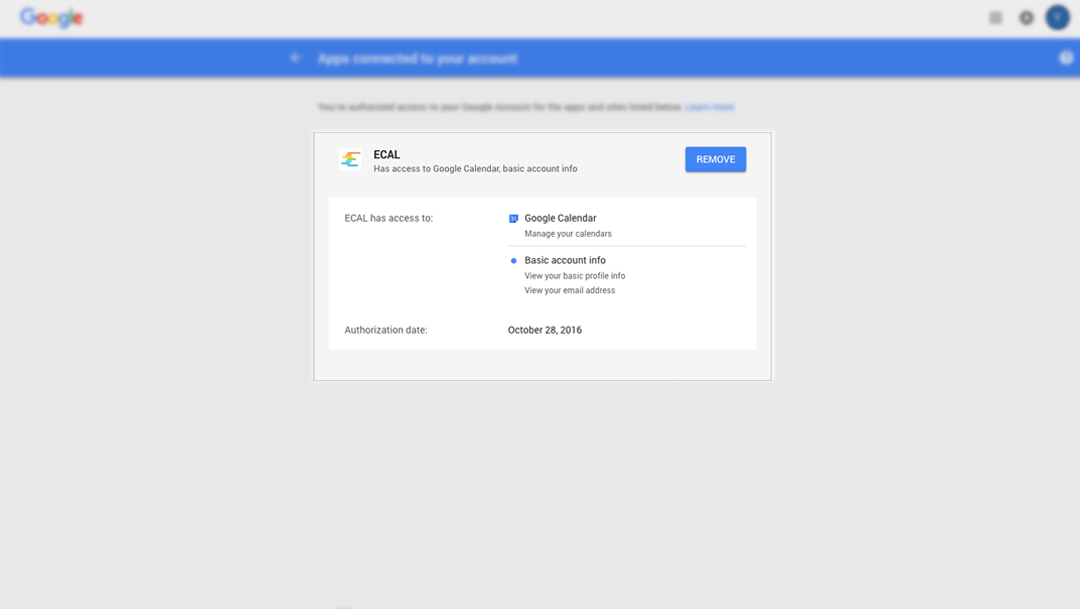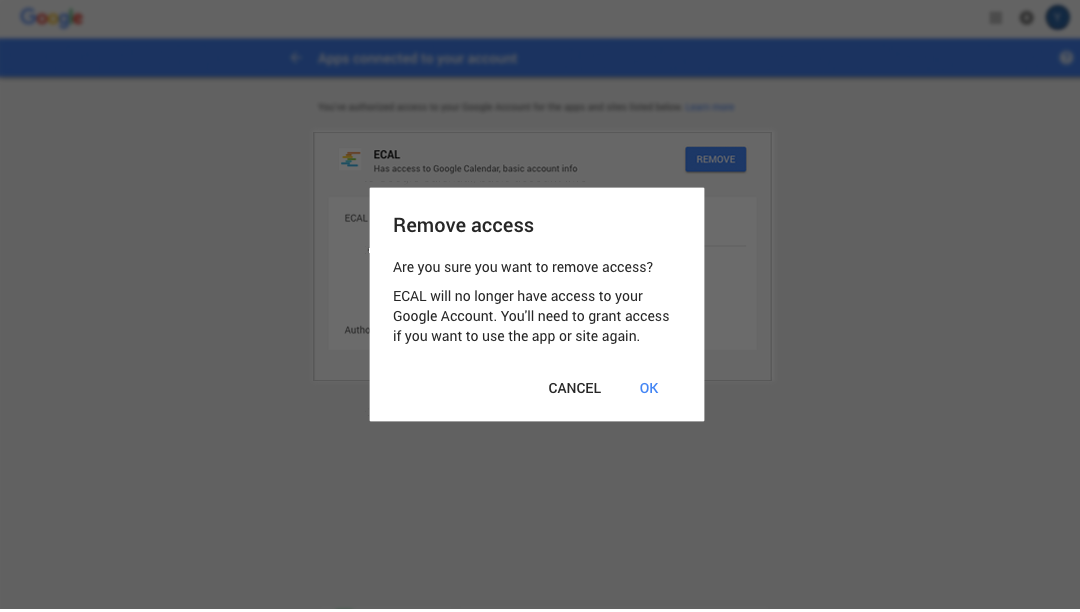If you are at any stage unhappy with the service, you can remove ECAL’s access from your account using the Google MyAccount portal
Here’s how:
1. Make sure you are logged in to your Google Account and open Google Calendar.
2. Click the Account Icon in the top right of the screen.
3. Select the My Account button . This will take you through to your Account Dashboard. You can also access this page at https://myaccount.google.com/.
4. On the Dashboard, look for the Sign-in & Security section
5. Click the “Connect Apps & Sites” option
6. On this page, you will see an ECAL option under the “Apps connected to your account” panel
7. Click the “Mange Apps” link
8. Locate the ECAL app in the list of connected apps, and click Remove
9. This will bring up the Remove Access window. Click OK, and the ECAL app has been removed.
This now means that ECAL wil not be able to deliver content to your calendars, but if you change your mind you can always re-subscribe on any of our clients websites.