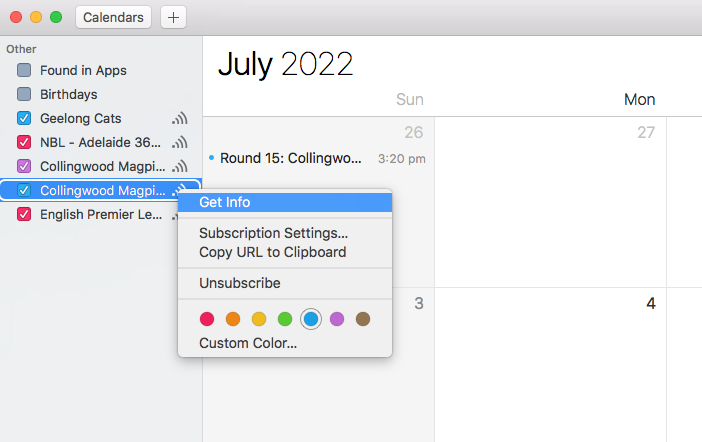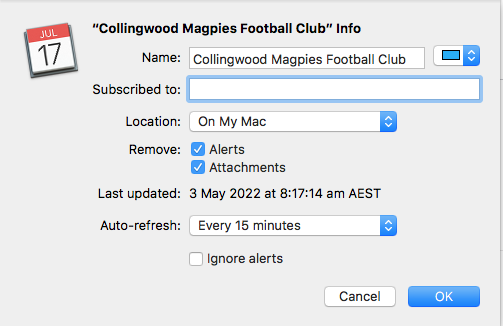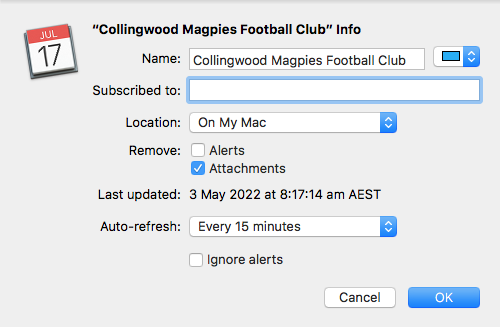Not receiving notifications for your events on Apple Calendar?
By default, third party application reminders are switched off when you sync any schedule from a new publisher to your Apple Calendar. Although Notifications > Event Alerts is selected, a secondary set of reminder rules override ECAL’s calendar notifications.
Here are the steps to turn your reminders on. If you’re still having trouble, please don’t hesitate to get in-touch with us via our live chat. We’re happy to help.
MOBILE APPLE CALENDAR – New Subscription
When you subscribe to ECAL, you should see a popup that will prompt you to open your Apple Calendar and to Subscribe.
After clicking Subscribe, you are presented with a screen detailing the Calendar you’re subscribing to. You will see that Event Alerts is turned ON.
- Click Subscription Details.
- Uncheck Remove Alerts
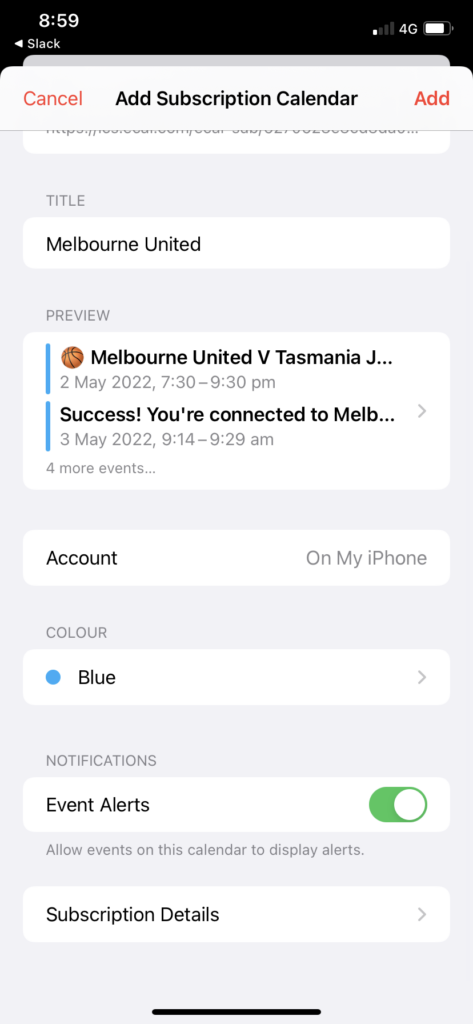
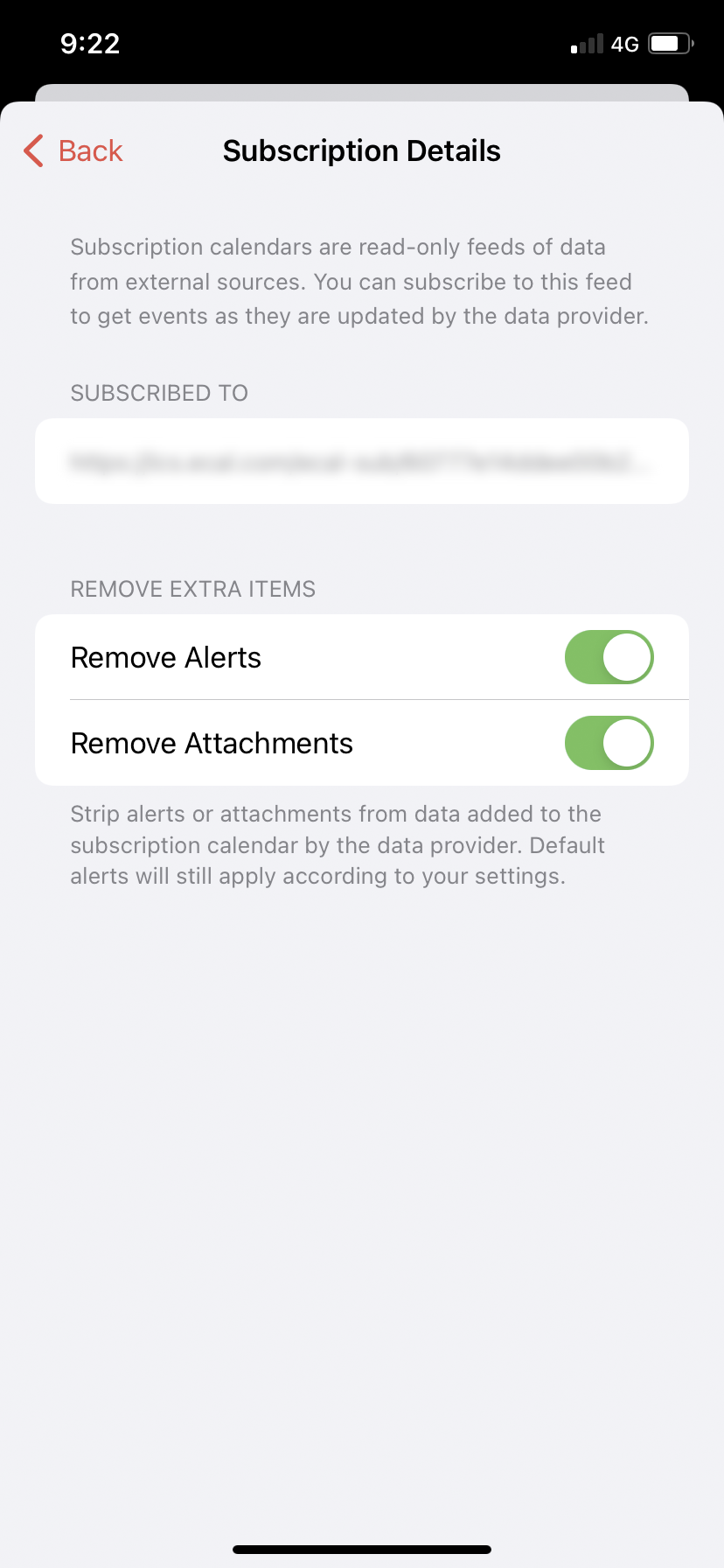
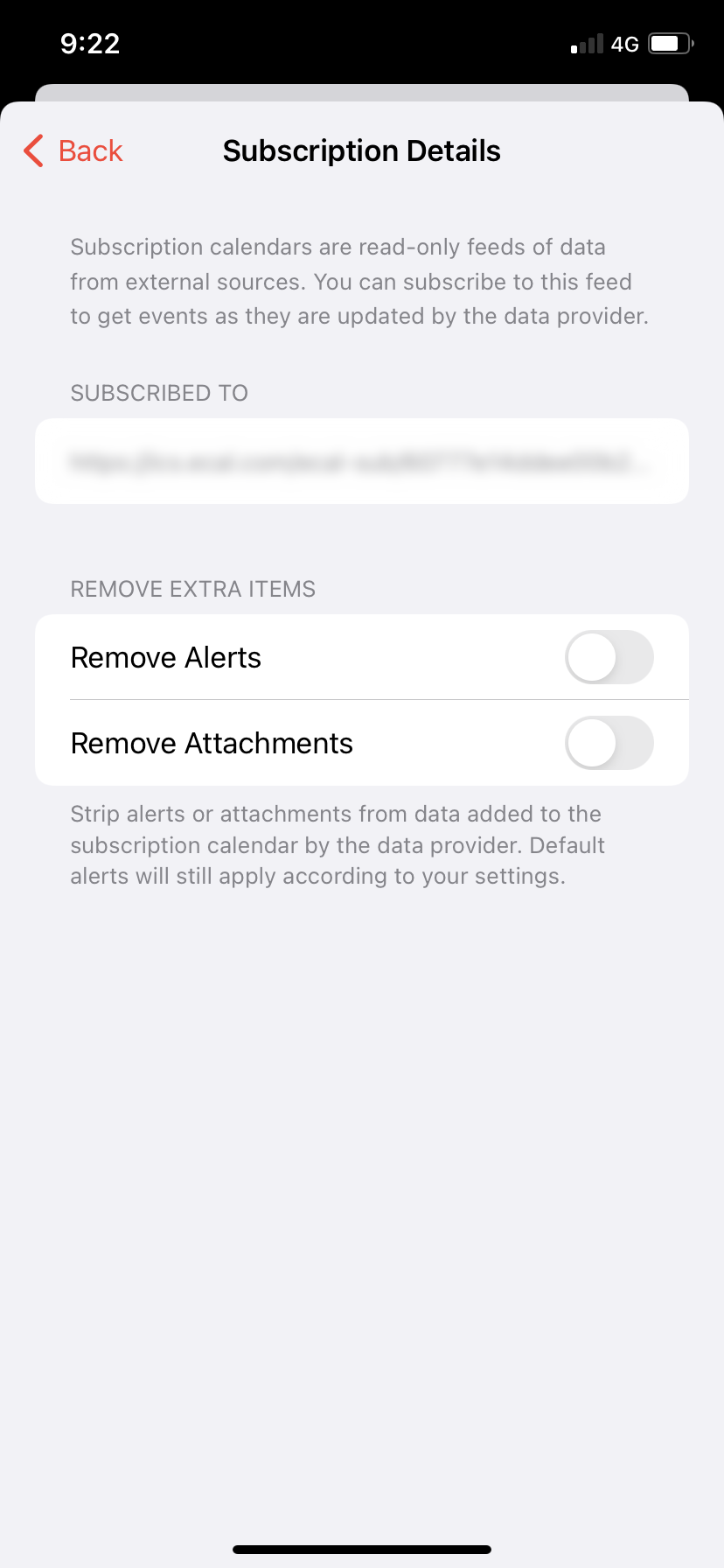
MOBILE APPLE CALENDAR – Existing Subscriptions
To enable notifications for existing calendar subscriptions, open your Apple Calendar
- Click Calendars
- Click the
 icon for the corresponding calendar
icon for the corresponding calendar - Click Subscription Details
- Uncheck Remove Alerts
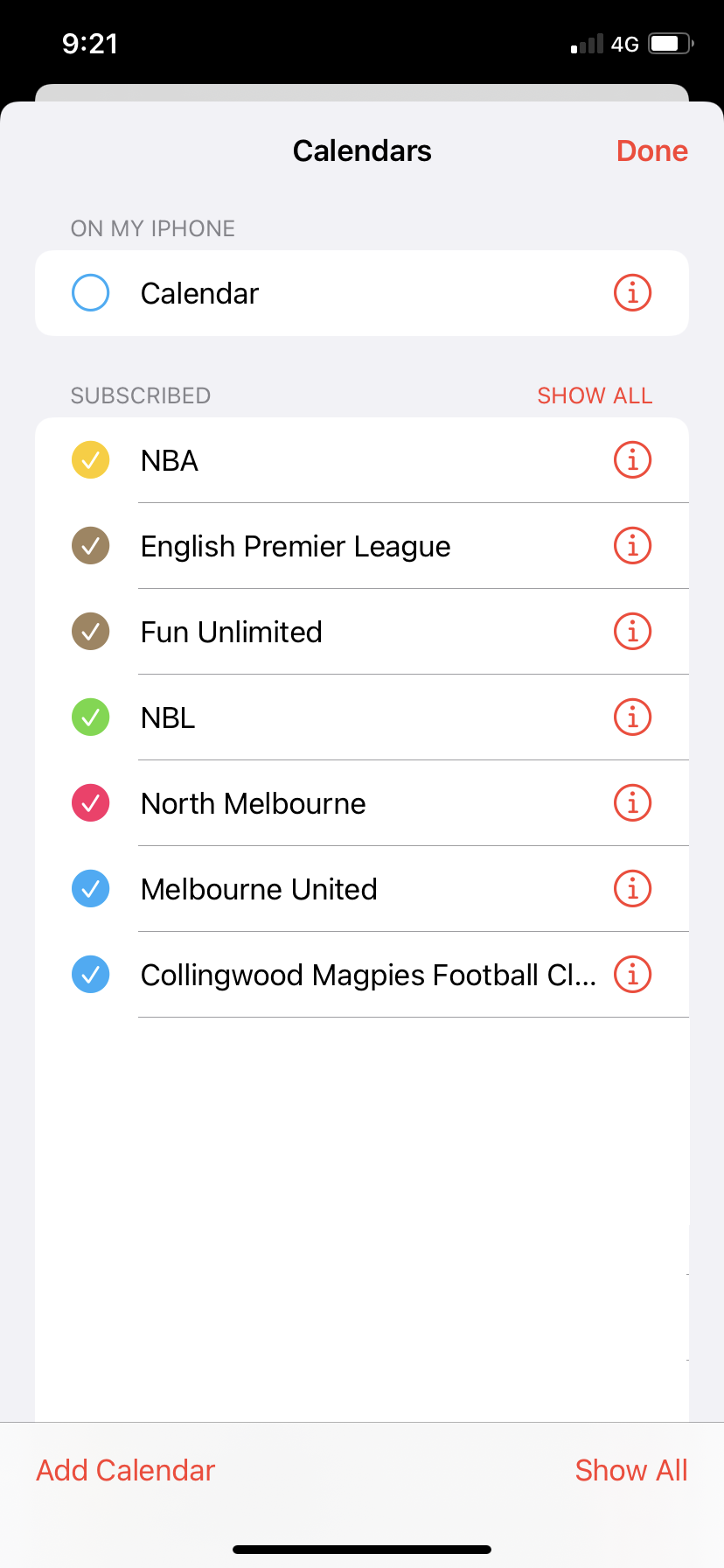
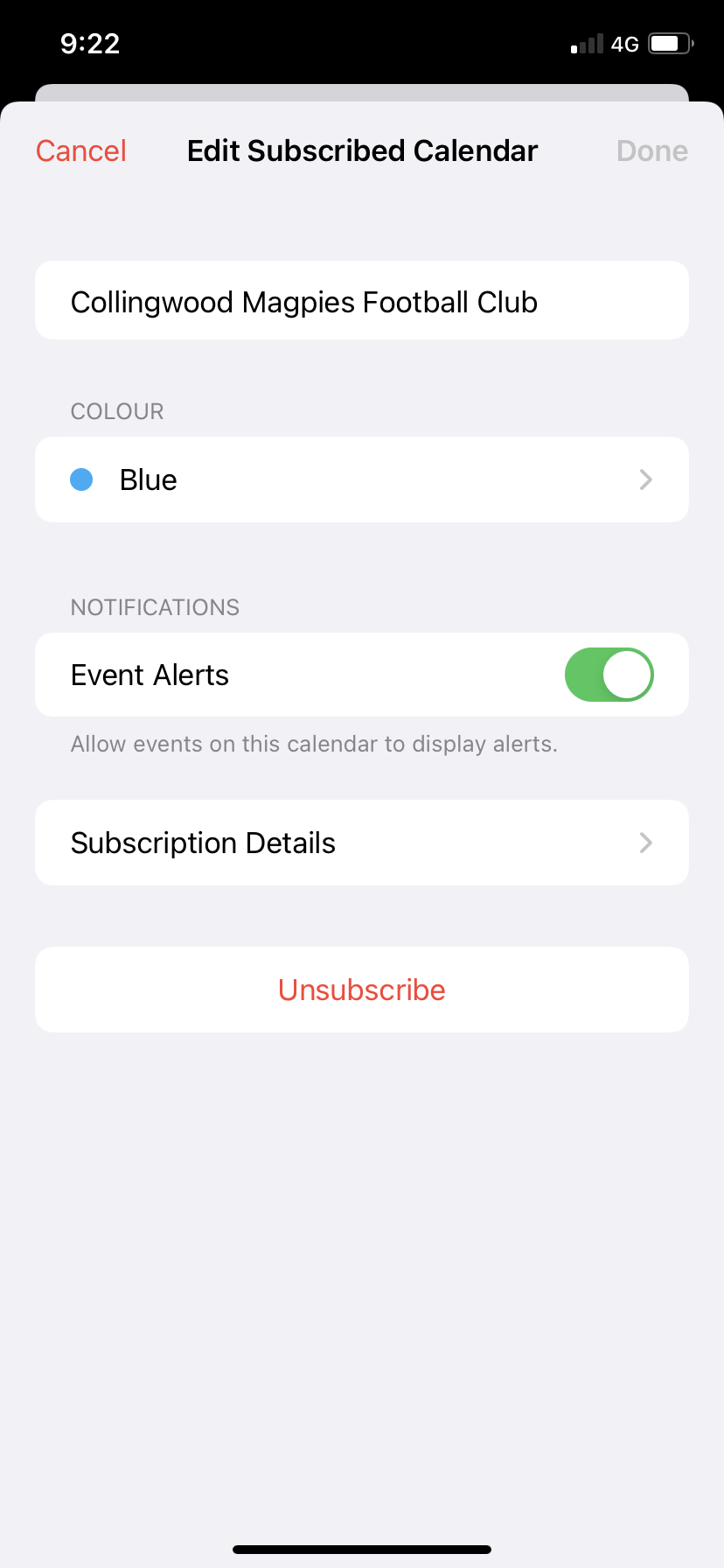
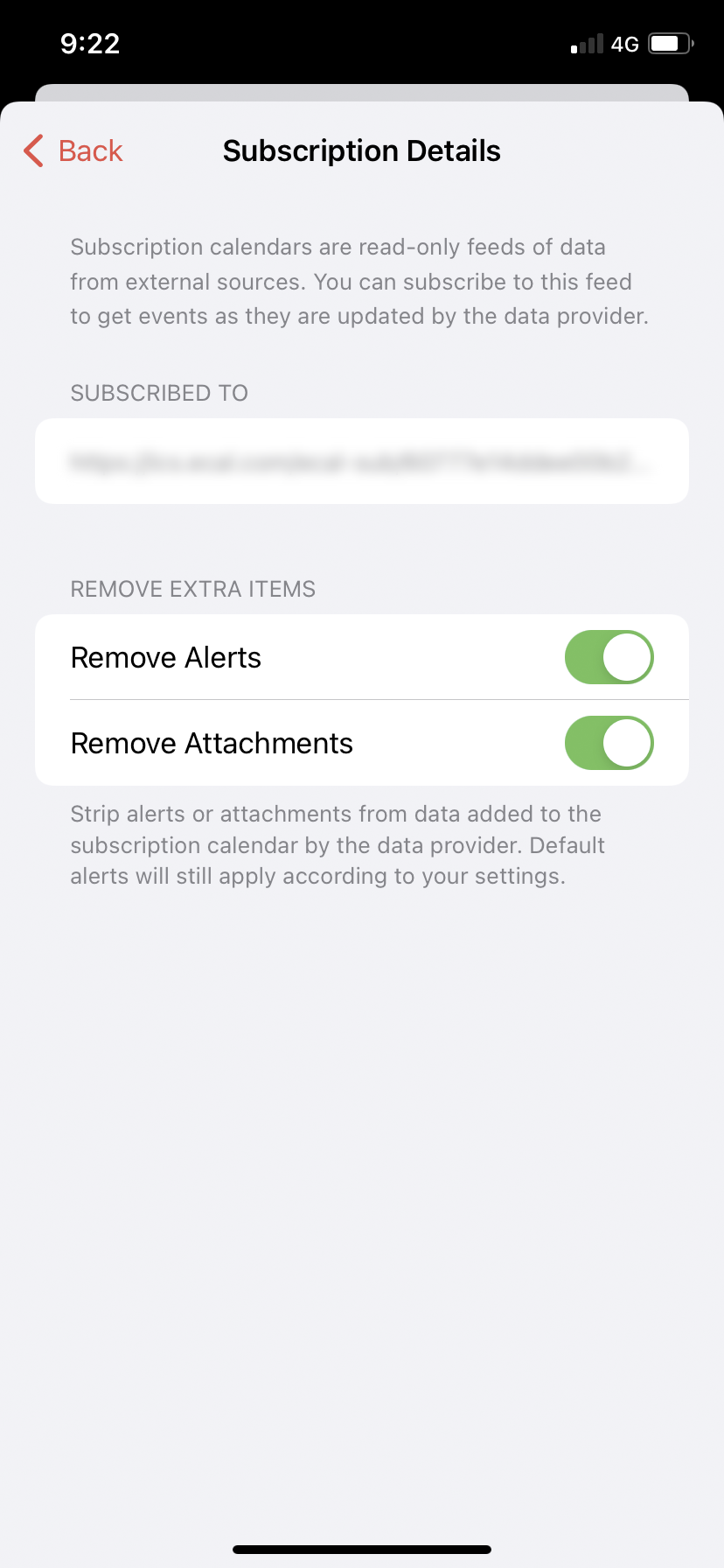
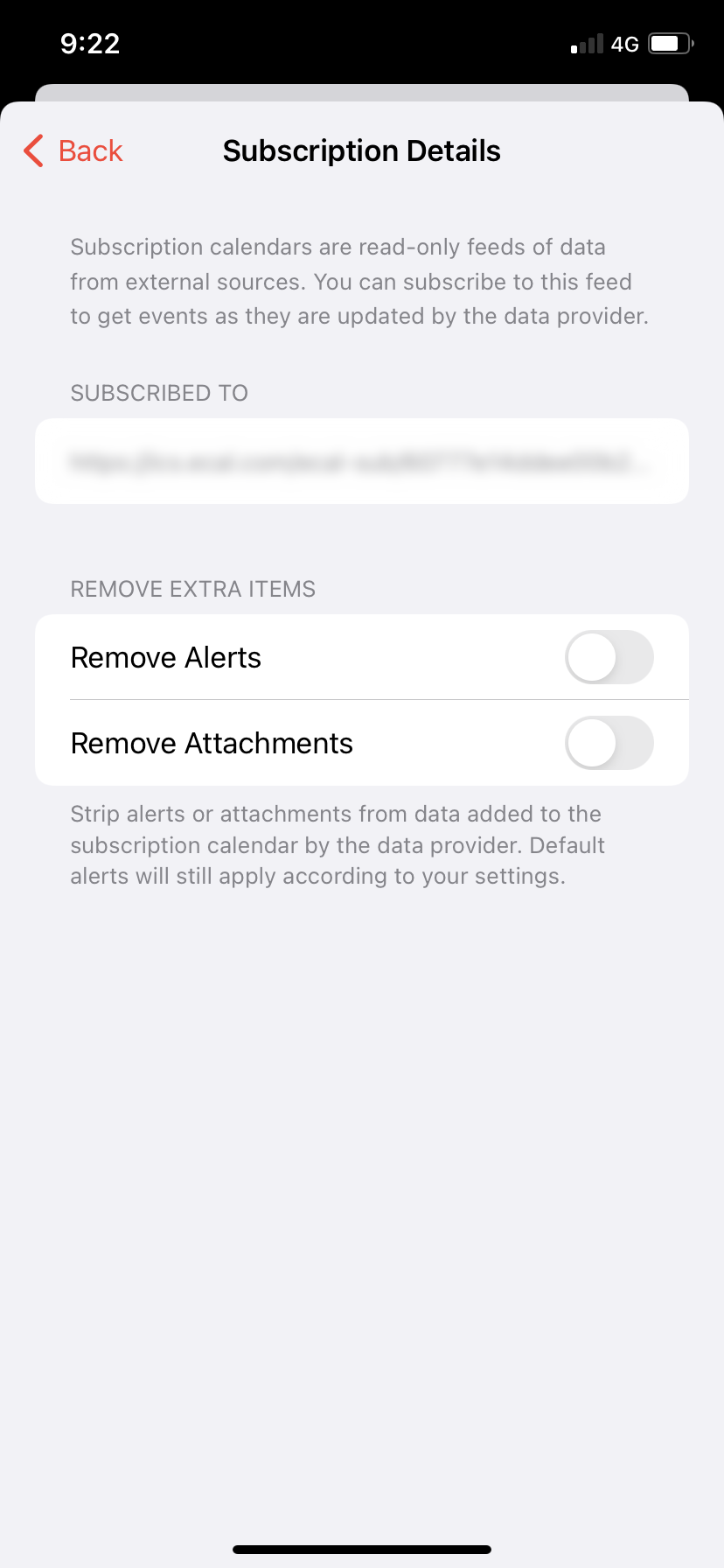
DESKTOP APPLE CALENDAR – Existing Subscriptions
To enable notifications for existing calendar subscriptions, open your Apple Calendar
- Open your Apple Calendar
- Right click on the
 icon for the corresponding calendar, click Get Info
icon for the corresponding calendar, click Get Info - Uncheck Remove: Alerts